Safe Online without the Jargon
The internet is a wonderful place that brings us closer to friends, family, fun, and unlimited information. But just as when going for a walk along a busy street, there are dangers. Cybersecurity can be something that IT people only need to think about, but in fact, it’s about good habits that protect you online.
Put it this way: you close your front door to keep your house safe. On the internet, your passwords are like your locks, and your cybersecurity behaviors are like your alarm system and reinforced windows. You don’t have to be a security guard to know why they’re needed!
We can break down cybersecurity and password management into simple, doable steps.
Part 1: Cybersecurity Fundamentals – Your Virtual Safety Net
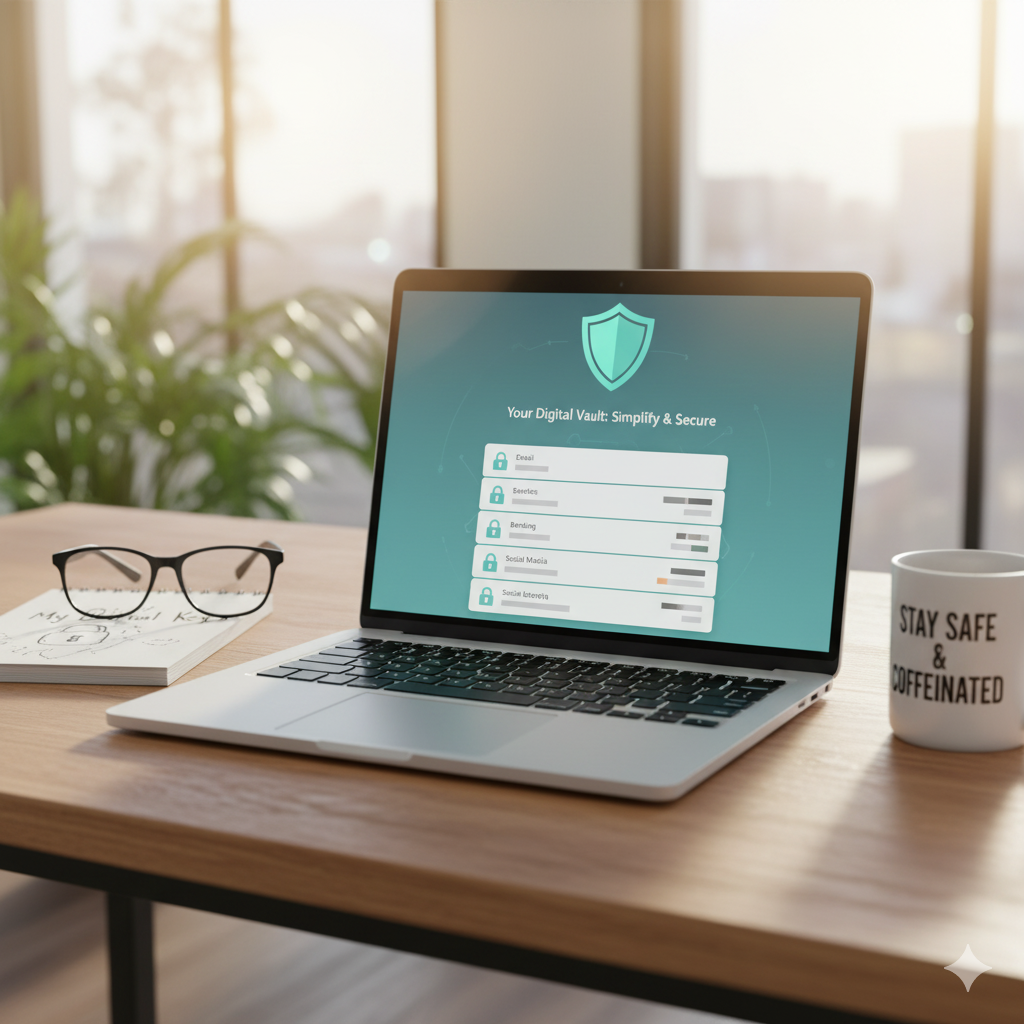
You do not have to know sophisticated algorithms or coding to exercise good cybersecurity. Simply adhere to these basic guidelines:
Be Suspicious of Links and Attachments (Phishing):
The Golden Rule: If an email, text, or social media message is too good to be true, out of the blue, or makes you uncomfortable, it’s likely a scam.
Check the Sender: Look closely at the sender’s email address. Does it really match who it claims to be? Often, it’ll be a slight misspelling or a weird domain.
Hover, Don’t Click: Before clicking a link, hover your mouse over it (on a computer) to see the actual URL that pops up. If it looks suspicious, don’t click.
Legitimate Businesses Never Request Passwords in Emails: Banks, Netflix, Amazon, etc., will never request that you click on a link in an email to “verify” or “update” your password or personal data. If you’re unsure, go straight to their website by entering the address in your browser.
Phishing email warning on a computer monitor, group of individuals staring at it, with one person gesturing to the warning.
Keep Your Software Current:
Think of it similar to car maintenance. Updates aren’t solely for new features; they tend to fill in security gaps hackers might use.
Enable Automatic Updates: For your operating system (Windows, macOS, iOS, Android) and prominent apps, enable automatic updates. It’s the simplest way to remain secure.
Web Browser Too! Ensure your web browser (Chrome, Firefox, Edge, Safari) is always current.
Use a Firewall (It’s Typically In-Built!):
Your PC’s bouncer. A firewall regulates what comes in and out of your computer, preventing unauthorized entry.
Check Your Settings: Windows and macOS both include built-in firewalls that are normally turned on by default. Just ensure it’s turned on.
Back Up Your Important Data:
Don’t put all your eggs in one basket. In case your computer crashes, gets stolen, or falls victim to ransomware, you’ll lose everything unless you have a backup.
Cloud Storage: Programs such as Google Drive, Dropbox, iCloud, or OneDrive will automatically sync your files to the cloud.
External Hard Drive: A old-fashioned but trusty method of storing copies of your most precious documents and photos.
Part 2: Password Management – Your Digital Locks
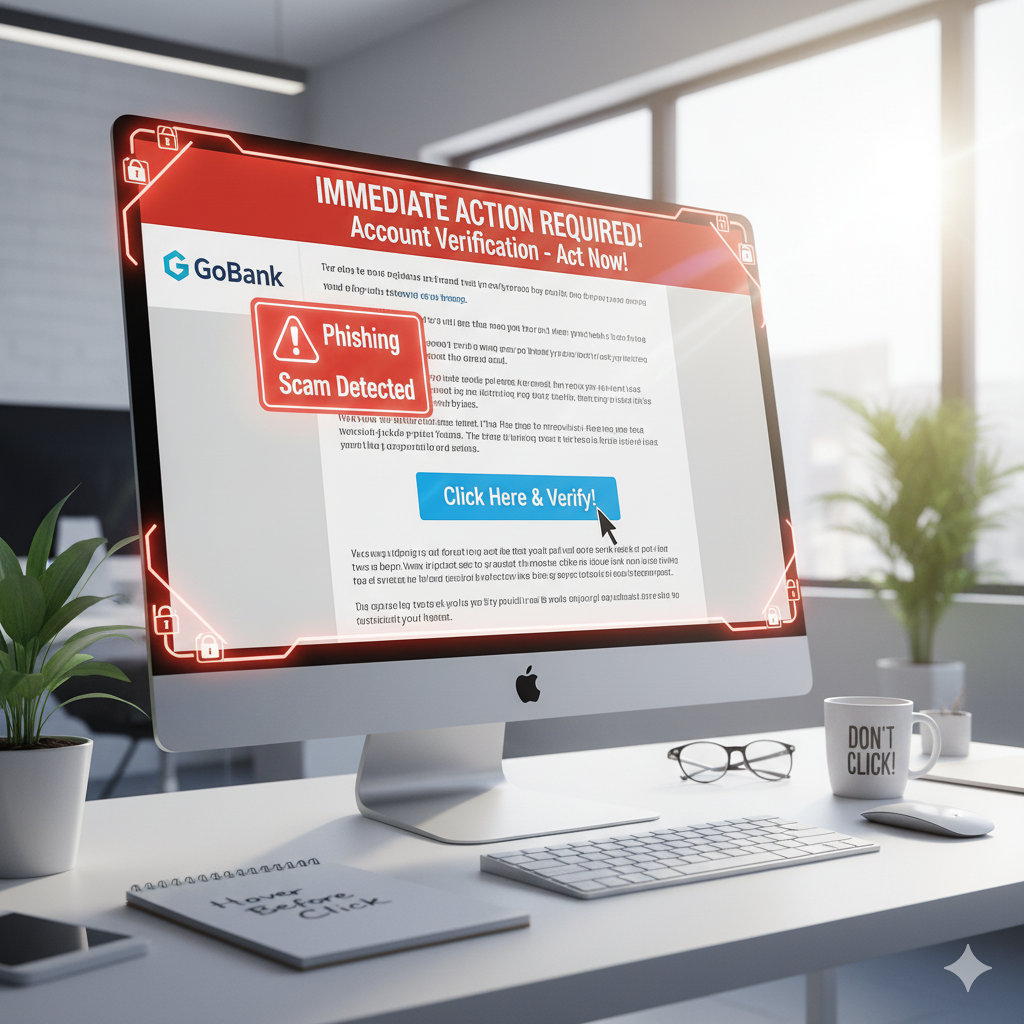
This is perhaps the single most important section of your online safety. Poor password practices are similar to leaving your front door open.
Stop Reusing Passwords – Seriously!
The Single Largest Danger: If you’re using the same password for all your accounts, and that one account is hacked (and data breaches occur regularly!), then all of a sudden, hackers have access to your entire set of accounts.
Suppose you had just one key to your home, car, and bank safe. That’s what password reuse is like.
Keep Passwords Long and Complicated (But Avoid Writing Them Down Everywhere!)
Strive for 12-16 characters. The more, the merrier.
Vary it up: A mix of uppercase, lowercase letters, numbers, and symbols.
Steer clear of easy personal data: No birthdays, dog names, “password123,” or “qwerty.”
Adopt a Password Manager:
This is the innovation for non-technical individuals. A password manager is an encrypted digital safe that holds all of your complicated, one-of-a-kind passwords for each website. You only have to remember a single master password to access the safe.
Good Free Alternatives: LastPass, Bitwarden, and Google Chrome’s built-in password managers, Apple Keychain (Safari/iOS/macOS) are good places to start.
How it works: It creates robust, random passwords for you, secures them, and even autopopulates them when you’re visiting a website.
Turn On Two-Factor Authentication (2FA) Everywhere Possible:
An additional level of protection. Consider it as a second lock on your door. Even if someone manages to get your password, they cannot enter without this other piece of information.
How it works: Once you’ve entered your password, you’ll also be asked for a code sent to your phone (via SMS), an authenticator app (such as Google Authenticator or Authy), or a physical security key.
Prioritize: Turn on 2FA on your email, bank, social media, and any other important accounts right now. It’s super powerful.
In Summary: Keep It Simple, Keep It Safe
You don’t have to be a tech expert to defend yourself online. By following these simple practices, you’re reinforcing a robust defense against most prevalent cyber attacks:
- Be cautious of unfamiliar links and messages.
- Keep your devices and apps up to date.
- Use a password manager for individual, strong passwords.
- Enable two-factor authentication.
The online world has great possibilities, and with a bit of common sense and these simple tools, you can browse it safely and confidently. Good (and safe) browsing!


